Ooma Inc., a smart communications platform for businesses and consumers, has added Remote Control to Ooma Meetings, its videoconferencing platform, enabling instant collaboration and tech support. Ooma also introduced Meeting Logs, a way to keep track of who joined meetings and for how long.
Ooma Meetings is part of Ooma Office Pro (https://www.ooma.com/office/pro/), a business phone and unified communications service designed to meet the needs of small and mid-sized business at $24.95 per extension per month (exclusive of taxes and fees), with no contract required.
Advanced features of Ooma Office Pro include call recording, voicemail transcription, enhanced robocall blocking and a mobile app. The Ooma Office desktop app (https://www.ooma.com/small-business-phone-systems/desktop-app/), which provides Ooma Meetings, delivers a fully functional softphone and texting.
With just a few clicks, a participant in an Ooma Meeting can request permission through the Remote Control feature to operate another participant’s computer. After allowing access, participants can maintain control with the ability to stop Remote Control at any time.
Once a Remote Control session is underway, controlling participants can use their keyboard and mouse to operate the controlled participant’s computer – visible on screen in Ooma Meetings – as if they were sitting in that participant’s place.
“There are occasions during video meetings when it is more efficient to take control of another person’s machine to quickly show them how to accomplish a task, fix an IT problem, or collaborate on changes,” said Dennis Peng, vice president of product management at Ooma. “Remote Control for Ooma Meetings avoids those frustrating conversations where one person says to another, ‘move the cursor to the left . . . no, further to the left . . . now up just a bit.’ Ooma Meetings users can now eliminate those painful and time-wasting delays.”
The only requirement for Remote Control is that controlled participants use the Ooma Office app on their computer or the Ooma Meetings desktop app if they are a guest. Both apps are free and can be downloaded for either Windows or Mac from https://support.ooma.com/office/download/. Details on using Remote Control are at https://support.ooma.com/office/using-remote-control-screen-sharing/.
To use Ooma’s Meeting Logs, participants can go to the Meetings tab in the Ooma Office desktop app, and select “View Meeting Logs” for any meeting they host. They will see a dropdown list for all occurrences of that meeting in the last 30 days, listing the names of participants who joined and how long they stayed in the meeting. The participant list can be copied to the clipboard for easy sharing. Details on using Meeting Logs are at https://support.ooma.com/office/how-to-check-your-ooma-meeting-logs/.
Learn more at www.ooma.com or www.ooma.ca in Canada.